CORUS Mobile for iPhone
CORUS Mobile is an app-based version of CORUS designed specifically for iPhone. It uses push notification to alert you to new CORUS messages and uses dual-connectivity via Wi-Fi and cellular connection to ensure you never miss a CORUS message.
These instructions will guide you through the download, install and configuration process of CORUS Mobile on your personal phone. If you’d prefer to create a CORUS Mobile account for a shared iPhone, please refer to this page.
Video Instructions
This video tutorial walks you through the process step-by-step in approximately 2 minutes. Text instructions are located below.
Text Instructions
1. From your smartphone, visit t.jh.edu/cm. This link will redirect you to a page located on this site that contains the App Store download link.
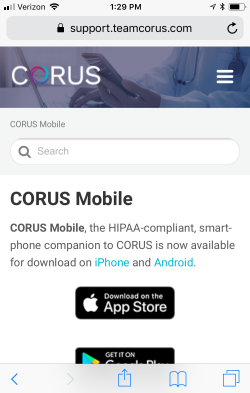
2. From the CORUS Support site, tap to download CORUS Mobile to your phone from from the App Store. If prompted, tap Open to proceed.
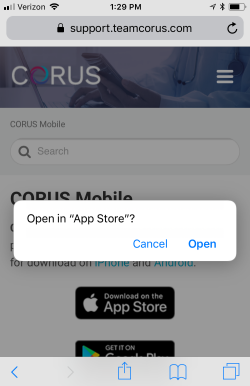
3. From the store, tap the Download link to install CORUS Mobile.
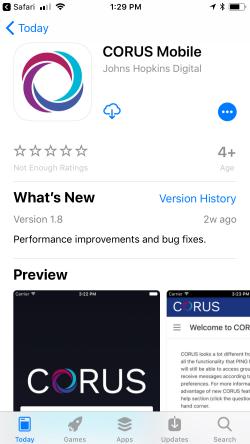
4. When your download completes, tap the Open button to complete setup of your CORUS Mobile account.
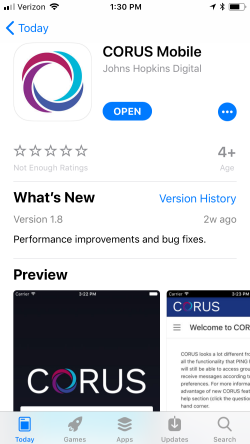
5. Next, be sure to ALLOW CORUS Mobile to send you push notifications. If you do not, you will not receive an immediate alert to new messages within CORUS Mobile.
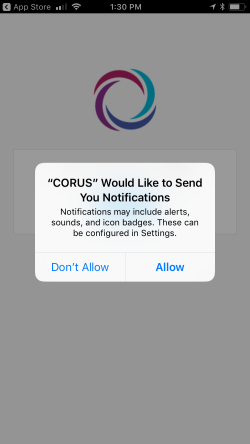
6. If you see a screen that shows Host, be sure to set this option to jh.teamcorus.com. Once you’ve done so, tap CONNECT.
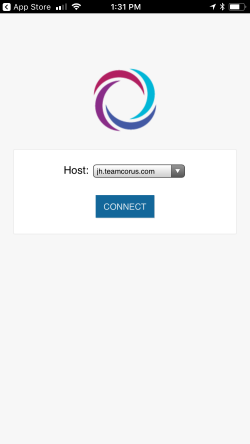
7. CORUS Mobile may download file updates. Once this has been completed, tap the LOG IN button.
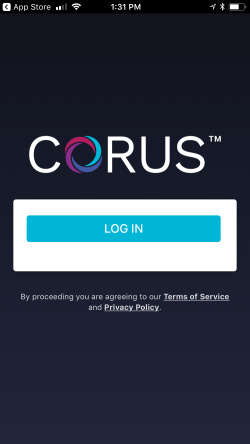
8. The next screen will prompt you to enter your JHED credentials. Please verity the URL of this page begins with login.johnshopkins.edu and enter your login ID and password.
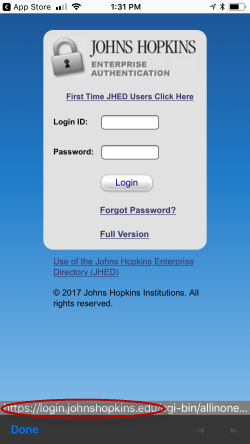
9. If prompted, select YES to make CORUS Mobile your preferred device for PING and CORUS notifications. Doing so will ensure that you have a backup means of notification should you miss the initial push notification sent to CORUS Mobile.
10. To complete configuration of your CORUS Mobile account, you’ll need to go to myProfile, which is easiest to use from a desktop. Within myProfile, please scroll down to the Cell Phone section, enter your cell phone number and carrier and check the box to the right of the receive messages from PING and CORUS option. Doing so will allow CORUS to send a backup text message to you in the event you miss a push notification from CORUS Mobile. Once you’ve entered your cell phone information, scroll to the bottom of the page and click the Save myProfile button.