CORUS supports HIPAA-compliant cell phone text (SMS) messaging.
To receive text messages from CORUS, please use the instructions that follow:
- Login to myJH. Open your user menu and select myProfile.
- Within myProfile, scroll down to the Cell Phone section.
- Enter your 10-digit pager number and select your mobile carrier from the drop down menu.
- If you’re entering a cell phone number for the first time, you will encounter a screen prompting you for a verification code. You will receive a text message with a code you’ll need to enter on the screen. Enter this into the Verification Code box and click the Validate Code button. When complete, click Close to return to myProfile.
- Next, check the box to the left of the Receive CORUS Messages link. When you do, a Terms of Service window will appear.
- Agree to the Terms.
- Click the button to the left of the Make this your Preferred Mobile Device text.
- Finally, scroll to the bottom of the page and click the Save myProfile button.
After you’ve completed these steps, we recommend that you send yourself a test message from CORUS. If you encounter a problem, please contact the IT Help Desk at (410) 955-HELP.