Improve Your CORUS Experience
This page offers some helpful tips and tricks for using CORUS and CORUS Mobile.
My Account
Customize your CORUS message signature, mobile notification and CORUS Mobile alert sound via My Account.
Access My Account by clicking on your user avatar and selecting the My Account option.
Do Not Disturb
Need to sleep? iPhone users can add CORUS as a contact and use Do Not Disturb or Focus features. By following these instructions for iPhone, you’ll be able to allow text messages from CORUS through. Click here to download the Team CORUS contact card.
Read Receipts
View the status of each message you send in real time. To the right of your message from within the room view, you’ll notice a check mark. Click this for more information, including details on when the message was read.
History
You’ll find a record of all of your CORUS messages by clicking the History link, located at the bottom of the left column of CORUS. You can even search your rooms by keyword.
Hide Room
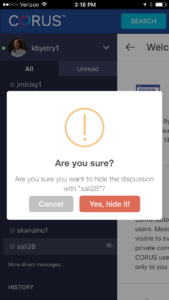 While you cannot delete a CORUS message, you can hide rooms to clean up your experience.
While you cannot delete a CORUS message, you can hide rooms to clean up your experience.
If you’re on a desktop or laptop, with your mouse, locate the room you’d like to hide in the sidebar. You’ll notice as you hover the room name, an icon appears. Click on these three vertical dots and a menu of options will appear. Select the Hide Room option and confirm to remove this from the sidebar.
If you’re on an iPhone, locate the room you’d like to hide in the sidebar. Tap and hold down on the room name and a menu of options will appear. Select the Hide Room option and confirm to remove this from the sidebar.
myProfile
Tell CORUS where you want your messages sent via myProfile inside of myJH. CORUS supports messaging to Hopkins-issued pagers and to cell phones via text message.