Overview
You can activate message forwarding within Team CORUS through it’s out of office feature. Here’s how.
Instructions
- Visit https://jh.teamcorus.com.
- Log in. Click your photo to reveal an additional menu. Select My Account.
- From the My Account menu, select Out of Office
- On this screen, specify a date and time during which you’d like a message shown.
- Enter a message for CORUS to display on your behalf.
- Optionally, specify a person or device to whom you’d like to forward messages.
- When complete, click the save button near the bottom right of the screen.
- You’ll see a success message when complete.
For additional assistance, please email [email protected].