Team CORUS appends a signature to each message you send. The first time you login, you’ll see that CORUS pulls in your full name, office phone number and JHED ID from JHED.
In some instances, this may not be what you’d prefer – perhaps you use a nickname or have a phone number that changes with each shift. This article discusses how to edit your message signature in CORUS.
Update Your Signature
To update your message signature, you’ll first need to access the My Account screen. To access My Account, which is located in the dark-blue left panel of CORUS, click the downward arrow that appears just right of your name. Doing so will will reveal your user settings menu.
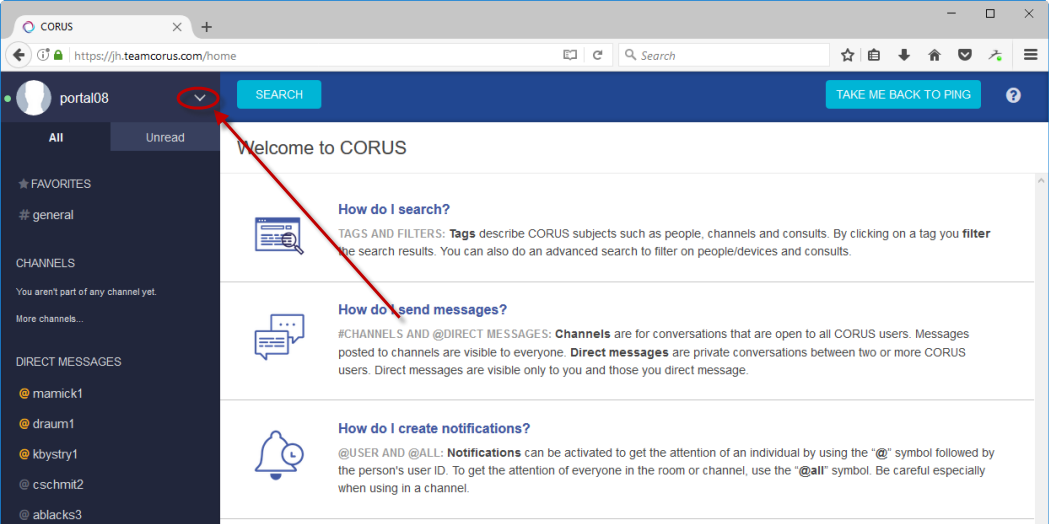
From this menu, click the My Account option.
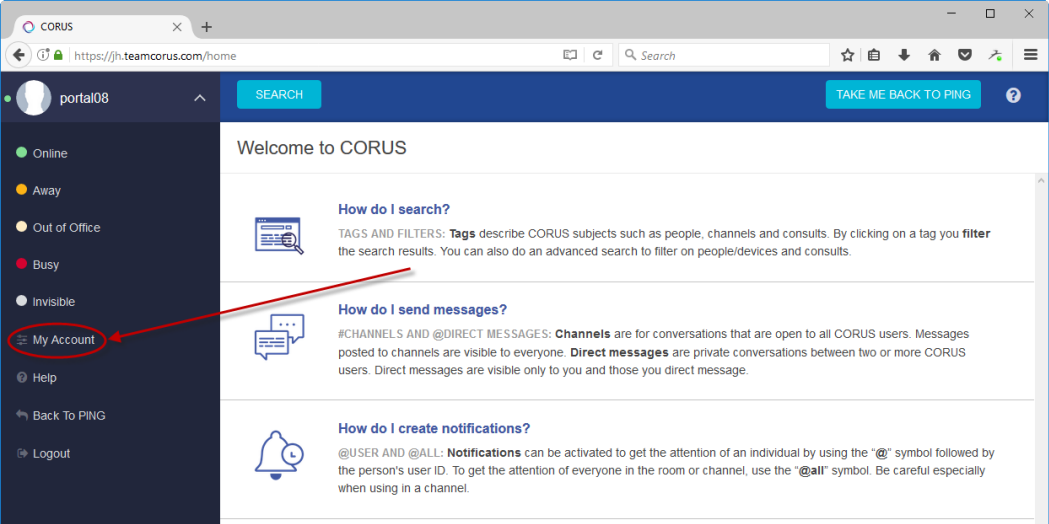
From My Account, scroll to the Message Signature section. Edit the text in the box as you’d like – only your JHED ID is required. When you’re satisfied, scroll to the bottom of the screen and click the Save Changes button.
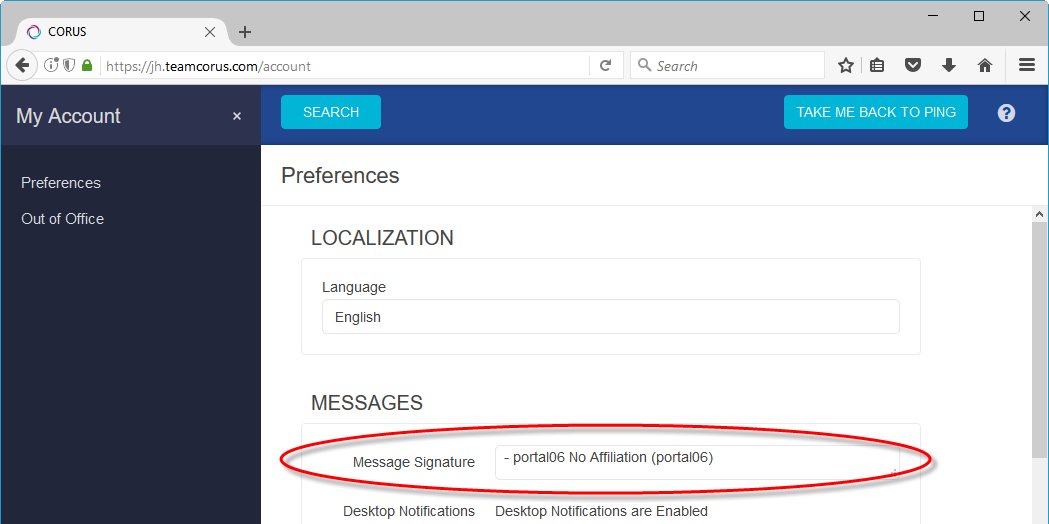
Example Message Signature Text
Simple 2-Way CORUS Communication
FirstName LastName (410) 555-5555 – JHEDID
Detailed 2-Way CORUS Communication
FirstName LastName (410) 555-5555 (office) (410) 555-1212 (mobile) or CORUS the ServiceName Weekend Oncall – JHEDID
Call My Unit
Please, no text replies from CORUS. Call (410) 555-5555 and ask for FirstName LastName – JHEDID
Call Me
Please, no replies from CORUS. Call FirstName LastName directly at (410) 555-5555 – JHEDID