About Message Notifications
Team CORUS uses several notification methods to alert you to new messages waiting for you. These come in two flavors: online and offline.
Online Notifications
When you’re online within the Team CORUS website and someone sends you a message, a notification occurs within the web browser. If you’ve allowed Team CORUS to send you browser notifications, you may even see a popup in the right corner or hear a sound.
When you’re online, there is no need for offline notification. Once you’ve read your message within in the Team CORUS website, the message is marked as read and no further attempts to get your attention will occur.
Offline Notifications
When you’re away, busy or invisible in Team CORUS, offline message notification protocols take over. If you have a pager or cell phone opted in to receive new message notifications from CORUS, this is where your notifications will go.
If you do not have a mobile endpoint opted in for message notifications fromTeam CORUS, it will alert you to your Hopkins email. The message sender will see when this happens, but it’s a good idea to update your message signature with additional instructions for those who wish to contact you.
To manage your mobile notification preferences, you’ll need to visit myJH and access myProfile.
Channel vs Direct Message Notification
Channels and direct messages behave different from an offline notification perspective.
Why? Some channels have hundreds of members and can become quite chatty. This can trigger many offline message notifications in a very short amount of time and would include members that are sleeping, off-duty or otherwise not available clinically.
If your message is important, you’ll need to mention who you’d like to send an offline notification. Detailed instructions are available at Using Mentions.
Test Your Notifications
You can send a test notification to yourself to see how offline notifications work. To do so, visit My Account.