HCGH Setup Instructions
To set up an Ascom phone as your shift device:
1. Login to CORUS using your JHED credentials.
2. Go to the My Account menu.
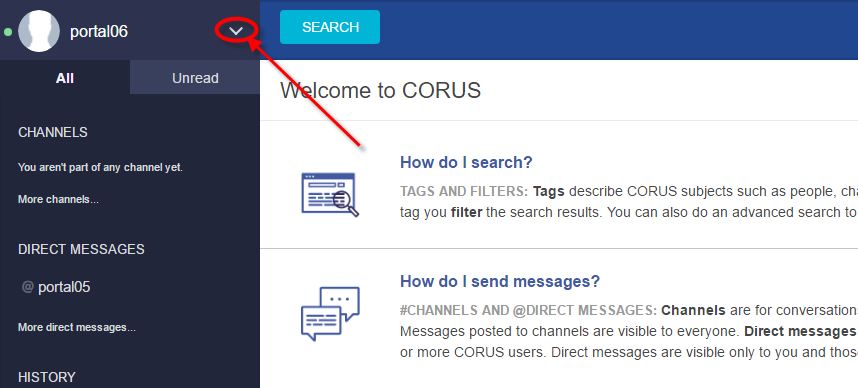
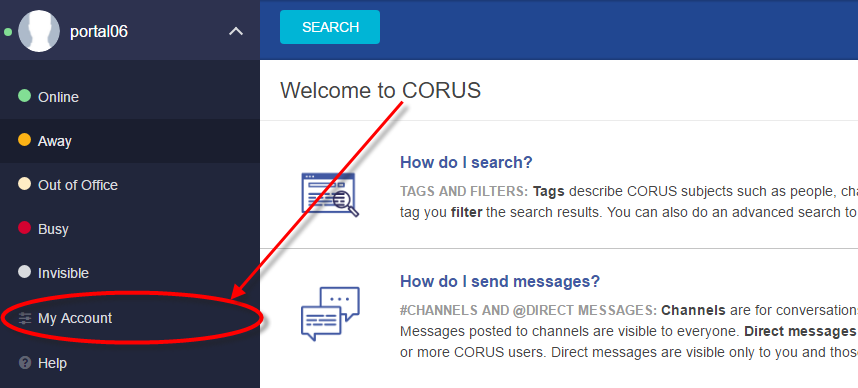
3. Within the left panel of the My Account screen, click Shift Device Settings.
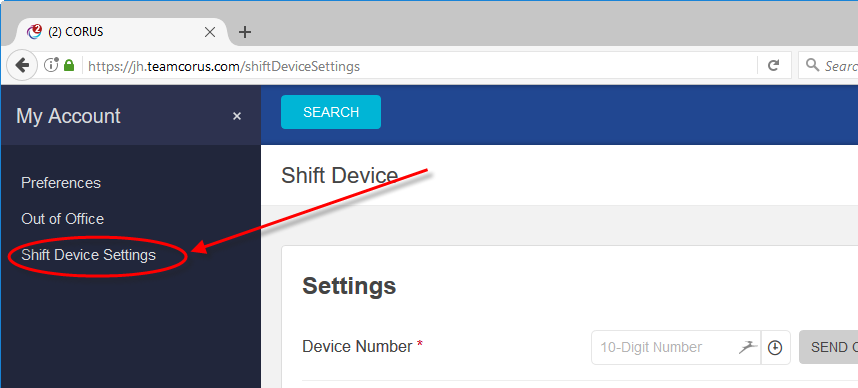
4. From the Shift Device Settings screen, enter your 10-digit Ascom number in the appropriate box and click the Send Code button.
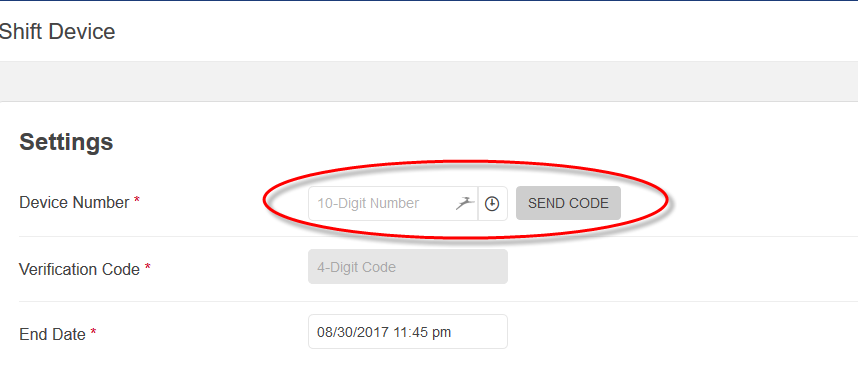
5. You will receive a text message on your Ascom phone that will include a verification code. Enter this 4-digit code in the verification code box.
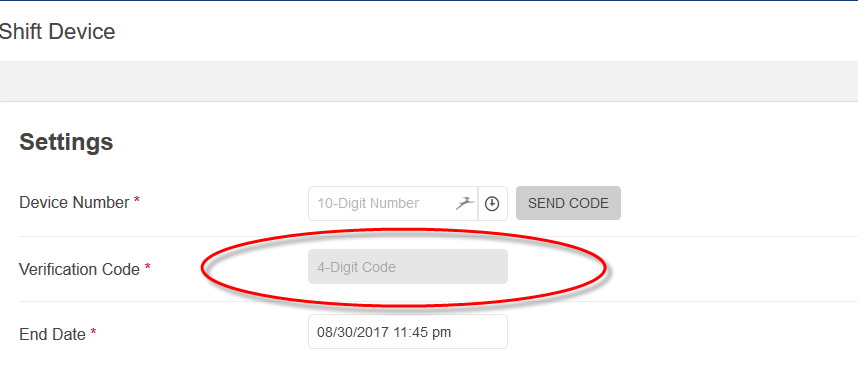
6. Specify the date and time that your shift will end and click the Save Settings button.
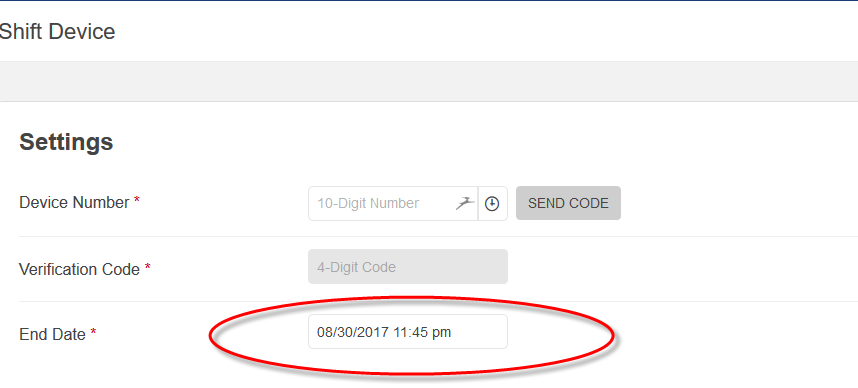
7. After you’ve successfully registered your Ascom phone for your shift, be sure to update your Message Signature to reflect your current call back number. To do so, simply click on Preferences, located above the Shift Device Settings link in the right panel and save your changes.
Additional Information
NOTE: Your equipment may change during a shift. You can always edit these settings by coming back to this screen. Someone may also need to take over your device before your shift is over. The last person to verify a shared or shift device “owns” that device until the assignment expires or someone else takes it over.